
Hello!
Here we will tell you how to use our platform, detail the functionality you have to deal with, show you how to arrange a trip and set up various rules.
Let's go!
Let's go!
Login to Tumodo
Welcome to the Tumodo platform!
Before you start booking trips, you need to log in.
Before you start booking trips, you need to log in.
Registration
Upon signing the agreement, we'll send a link to your email for registration. You have 72 hours to complete it. If you miss the window, request a new link from your service manager.
Upon request, the link validity period can be extended up to 10 calendar days.
Upon request, the link validity period can be extended up to 10 calendar days.
How to Login to Tumodo?
Upon successful registration, you'll receive an email with your username and a link to create your password. Enter your username and password in the designated fields on the login page.
Your Profile
Profile contains your personal credentials, which are necessary for arranging business trips.
In this tab you can also change your password.
In this tab you can also change your password.
How to Open Your Profile?
Click on your initials in the top-right corner. Your profile will open in a pop-up
window on the right.
window on the right.
Personal Data
In the employee’s profile you can find information about accessing Tumodo, documents, frequent flyer programs, information about department affiliation, the applicable travel policy, etc.
Change Password
Scroll down the employee’s profile window and click on the “Change Password” button. You will receive an email with further instructions.
Desktop
The desktop displays important information, financial details of your business trips and an employee tracker.
Desktop Blocks
This section contains all the key functions and basic navigation elements:
By clicking on the block of any upcoming trip,
you can download its Travel Plan in the pop-up window on the right.
- trips for approval;
- advance reports for approval;
- services in reserve;
- services awaiting cancellation;
- employee tracker on the map;
- flight monitoring;
- upcoming trips.
By clicking on the block of any upcoming trip,
you can download its Travel Plan in the pop-up window on the right.
You can also switch to Vacation mode by clicking the switch to book services for personal travel. Learn more about using the mode in this section.
Flight Monitoring
You can track your employees' flights directly in your Tumodo account. Click on the block with future flights, subscribe to the ones you need and they will be displayed in the monitoring.
With flights for which tickets have already been issued, you will
receive notifications about:
• cancellation and delay;
• start of check-in;
• assignment of a gate at the airport;
• assignment of a baggage carousel.
With flights for which tickets have already been issued, you will
receive notifications about:
• cancellation and delay;
• start of check-in;
• assignment of a gate at the airport;
• assignment of a baggage carousel.
Settings
In the additional menu you can choose:
The contacts of our support team and your service manager are also listed here. Our team will help you resolve any issue regarding business trip arrangements or platform functions. In the additional menu you can always find a link to user manual.
- interface language;
- displayed currency;
- timezone.
The contacts of our support team and your service manager are also listed here. Our team will help you resolve any issue regarding business trip arrangements or platform functions. In the additional menu you can always find a link to user manual.
Messenger
Any questions about booking services for your trips can be asked in the messenger. Our support team works around the clock. If you prefer to contact us by email, write to support@tumodo.io
Messenger Features
In the messenger you can conduct three types of conversations:
The messenger interface allows you to attach files, select a specific message to reply to, or end the conversation.
- service message (between you and the support team);
- conversation within the trip (between you, the support team and all trip participants);
- talk to a virtual assistant (powered by AI).
The messenger interface allows you to attach files, select a specific message to reply to, or end the conversation.
How to Send a Request to Messenger?
There are two ways to contact the support team through messenger:
If you are sending a request outside the trip block but it concerns an already created service, please include in the message the trip number, which contains the service, so that we can help you as quickly as possible.
When sending a message inside the trip block, use the service-specific request function. This will help avoid additional clarifications if there are several services in one order.
- outside the trip block;
- inside the trip block.
If you are sending a request outside the trip block but it concerns an already created service, please include in the message the trip number, which contains the service, so that we can help you as quickly as possible.
When sending a message inside the trip block, use the service-specific request function. This will help avoid additional clarifications if there are several services in one order.
Trips Section
Use flexible search filters and track travel statuses in real time.
Business Trips Data
The trips section displays all planned, ongoing and completed business trips.
Business Trips Search
Business trips search tool can be used with the following parameters:
Enter data in the search bar and click selected parameters in the pop-up window.
- by trip name;
- by company name;
- by employee’s last name;
- by ticket number;
- by flight number;
- by reservation code (PNR).
Enter data in the search bar and click selected parameters in the pop-up window.
Filters
You can sort business trips by:
For an even more precise search, activate the filter "My trips only",
the system will show business trips in which the specified user is:
To see all information about the trip at once, turn on “Detailed view”.
- date, when the trip was created;
- date, when the trip started;
- company and employees;
- services.
For an even more precise search, activate the filter "My trips only",
the system will show business trips in which the specified user is:
- the author;
- the contact person;
- the passenger.
To see all information about the trip at once, turn on “Detailed view”.
Reports
Tumodo provides insightful reports and in-depth business analytics to help you easily and effectively manage your travel expenses.
Service Report
You can generate a service report by adding filters by employees, departments and cost centers. Select the required period and criteria and click "Generate".
The report file is available for download in .xls format.
The report file is available for download in .xls format.
General Statistics
In this tab, you will find statistics on your trips. To generate it, select the period you need to analyse.
The system will show average data for a certain time, such as:
Using convenient diagrams, you can clearly view information about your trips:
Change the scale of the graph using the mouse wheel for a more detailed view of the statistics.
The graphs and charts on CO₂ emissions present statistics on the carbon footprint of your company. It is calculated using international standards such as Hotel Sustainability Benchmarking Index 2023, Greenhouse Gas Reporting, etc.
The system will show average data for a certain time, such as:
- total spend;
- number of services issued;
- number of people travelled;
- percentage of services issued by employees independently;
- average issue depth;
- refund ratio.
Using convenient diagrams, you can clearly view information about your trips:
- expense dynamics;
- expense structure;
- average service cost;
- issue depth;
- refund ratio;
- travel policy violations;
- approval ratio;
- adoption rate.
Change the scale of the graph using the mouse wheel for a more detailed view of the statistics.
The graphs and charts on CO₂ emissions present statistics on the carbon footprint of your company. It is calculated using international standards such as Hotel Sustainability Benchmarking Index 2023, Greenhouse Gas Reporting, etc.
My Company
Create employee cards and issue trips without manual data entry.
How to Search for Employees?
This section displays a list of all the company’s employees. To find a specific person’s card, use the search bar and the "With Access only" filter.
Add an Employee to Tumodo Profile
Click the "Create" button next to the search bar. A pop-up window will appear. Fill in all the required information, including document uploads. Then, click the "Save" button.
How to Upload Employee Data?
Tumodo allows you to add several employees to the system at once. To do this, you can send your service manager an .xls file with all the information needed to create employee cards.
You can also do this procedure yourself by clicking on the "Import" button under the search bar. Select a file from your device and upload it to the Tumodo system.
For correct uploading, we recommend sending the file to the service manager!
You can also do this procedure yourself by clicking on the "Import" button under the search bar. Select a file from your device and upload it to the Tumodo system.
For correct uploading, we recommend sending the file to the service manager!
How to Download Employee Data?
To download employee data, click the "Export" button under the search bar.
An .xls file with employee card data will be downloaded to your device.
An .xls file with employee card data will be downloaded to your device.
Loyalty Program Cards
Please note that when adding loyalty membership cards, the transliteration of the name must be identical to that indicated on the mile card.
You can correct the transliteration in the employee card in the "Basic data" block.
You can correct the transliteration in the employee card in the "Basic data" block.
Departments
Departments can be used to set access levels for employees, define trip approval schemes, establish travel policies and generate reports for better insights.
How to Search for Departments?
To find a specific department, enter its name in the search bar.
You can view the composition of the department and the corresponding settings by clicking on the department block.
You can view the composition of the department and the corresponding settings by clicking on the department block.
How to Create a Department?
Click the "Create" button next to the search bar. In the pop-up window on the right, enter the department name, management information, approval schemes, travel policy and employees.
If the company rules and travel approval procedure are not yet set up, simply add leaders and employees and click the "Save" button.
You can fill in the rest of the information later.
An employee can be added to only one department, while a leader can hold his/her position in several departments at once. Travel policy settings in departments can be different, even if the groups have the same leader. Thanks to this, approval schemes become more flexible.
Travel policy and other general company rules do not apply to leaders.
If the company rules and travel approval procedure are not yet set up, simply add leaders and employees and click the "Save" button.
You can fill in the rest of the information later.
An employee can be added to only one department, while a leader can hold his/her position in several departments at once. Travel policy settings in departments can be different, even if the groups have the same leader. Thanks to this, approval schemes become more flexible.
Travel policy and other general company rules do not apply to leaders.
Analytics
Segment your travel data and plan your budget for future business trips. Use analytics to create detailed reports, organise trip approval process and improve the efficiency of your business trips.
Types of Analytics and
Their Application
Their Application
There are two types of analytics:
- cost centers — used while creating trips and generation of accounting and statistical reports;
- structural analytics — used to expand information about employees in accounting documents and other reports.
Cost Centers
Cost centers are divided into two types:
Cost centers can be mandatory while creating a trip, or optional.
- list — drop-down list with costs;
- free text — a random cost value.
Cost centers can be mandatory while creating a trip, or optional.
Structural Analytics
Structural analytics are used to add more complete information about an employee in accounting documents and other reporting forms. The generated structural analytics are available for selection in the employee profile.
Travel Policies
Travel policies help to avoid unplanned expenses, save budget and organise travel process.
Types of Travel Policies and Their Application
Travel policy settings are available for:
The default travel policies will apply to all company’s employees. If a department or an employee has a different travel policies, it will take precedence. Travel policies can be combined and turned on together or separately.
- flights;
- stays.
The default travel policies will apply to all company’s employees. If a department or an employee has a different travel policies, it will take precedence. Travel policies can be combined and turned on together or separately.
Travel Policy for the Flights Category
Here are the travel policy rules available for airline tickets:
- allowed cabin classes — define the available ticket classes;
- connections — set the maximum number of flight connections;
- flight duration — set the maximum flight time from takeoff to landing;
- departure time — set departure intervals for which tickets can be booked;
- restricted countries and cities — define a list of available countries and cities for flights;
- checkout no later than… — set the maximum number of days before departure from the moment the ticket is issued;
- cabin classes and routes — set the allowed cabin classes based on the flight duration to certain destinations;
- deviation from the minimum cost — set the maximum cost of the ticket;
- route limits — set the maximum cost of the ticket for certain destinations;
- restricted days of the week — specify the days of the week allowed for flights;
- flights with baggage — define the allowed fare types: with or without baggage;
- fare groups — set restrictions on the purchase of tickets of expensive subclasses.
Travel Policy for the Stays Category
Here are the travel policy rules available for stays:
- timely purchase — set the minimum number of days before check-in from the moment of check-in;
- location limits — set the maximum price per night at accommodations;
- prohibited hotel categories — set hotel star rating limits;
- prohibited rooms with and without meals — specify the allowed rates for booking: with or without meals;
- prohibited days of the week — define the allowed days of the week for staying at the hotel.
How to Find Out if the Travel Policy Has Been Violated?
While searching for any type of service, the system will take into account settings of your travel policy. If you violate travel policies, an icon of a red shield appears in the lower left corner of the service block. When you hover your cursor over it, the system will show which specific criterion doesn’t match to the established travel policy.
A service with a deviation from the travel policies can be booked if the department head approves it (depending your company’s approval schemes).
A service with a deviation from the travel policies can be booked if the department head approves it (depending your company’s approval schemes).
Trip Approval
Simplify business trip approvals with automated workflows. Trip approval schemes let you define who needs to approve bookings and business trips, streamlining the process for your company.
How to Search for Trip Approval Schemes?
To find a specific approval scheme, enter its name in the search bar. You can view the scheme settings by clicking on the block in the search results.
How to Create Trip Approval Schemes?
Click on the "Create" button next to the search bar. In the pop-up window, add participants in the approval schemes by selecting a role or a specific employee.
To make a participant an approving person, move them to the preliminary approval or approval of actual expenses column by left-clicking on the block with the full name.
You can create complex approval schemes in several steps for more precise regulation of the trip.
To make a participant an approving person, move them to the preliminary approval or approval of actual expenses column by left-clicking on the block with the full name.
You can create complex approval schemes in several steps for more precise regulation of the trip.
How to Set up a Trip Pre-approval Scheme?
To set up a trip pre-approval scheme, select the type:
- all at once (to approve the business trip, each participant in the scheme must confirm the trip);
- any of (one of the participants in the scheme can approve the trip for all approving persons).
How to Set up Approval Schemes for Actual Expenses?
To set up a scheme for approving actual expenses, select what needs to be approved:
Select the type:
- all trips;
- only those with travel policy violations (if the limits are exceeded, your employee will send actual expenses for approval to the scheme participants).
Select the type:
- all at once (to approve actual travel expenses, each scheme participant must confirm the services being issued);
- any of (one of the scheme participants can approve actual travel expenses for all approving persons).
Expense Report Approval
The expense report approval schemes can be applied to the entire company, specific department or specifically to each employee.
How to Search for Expense Report Approval Schemes?
To find a specific approval scheme, enter its name in the search bar.
You can view the scheme settings by clicking on the desired block in the search results.
You can view the scheme settings by clicking on the desired block in the search results.
How to Create and Set up Expense Report Approval Schemes?
Click on the "Create" button next to the search bar. In the pop-up window on the right, add participants to the approval schemes by selecting a role or a specific employee. To make a participant an approving person, move them to the "Expense report approval" column.
To set up an expense report approval scheme, select the type:
If necessary, you can add additional steps in the approval scheme. To complete creating the scheme, click on the “Save” button.
To set up an expense report approval scheme, select the type:
- all at once (each participant in the scheme must agree on an expense report);
- any of (one of the scheme participants can approve an expense report for all approving persons).
If necessary, you can add additional steps in the approval scheme. To complete creating the scheme, click on the “Save” button.
Other Settings
Add settings to speed up internal processes in your company. You can enable notifications, set up integrations with accounting and HR systems and automate the organisation of business trips.
Email Notifications
Users with the access rights "Main coordinator" and "Main coordinator +" can configure notifications for the company.
Here are the events we can notify you about by email:
Here are the events we can notify you about by email:
- creating a trip — the creation of a business trip without adding services;
- booking a service — as soon as something has been booked, you will receive a confirmation notification;
- issuing a service — an email with a ticket or voucher attached will be sent for any service you have booked;
- request for a service cancellation — if you have requested a refund for a service, you will receive a notification about it;
- cancellation of a service — as soon as the requested service is cancelled, you will receive an email with details and documents;
- private messages — if support service employees have written something to you in messenger, you will see it;
- expiring time limit — we will remind you about this a certain period before the reservation is cancelled;
- send documents to a passenger — if you are booking services for other employees, you will not need to send them the documents for the trip — they will be sent to their email automatically;
- cancellation of a service — a notification about the cancellation of a reservation.
How to Set up Email Notifications?
Click on the "Email notifications" button. A list of all types of messages available for receiving will open in a pop-up window on the right. To enable notifications, check the required message types.
If you need to receive the same messages to other emails, add their addresses to each occasion type by clicking on the "Add email" button and click "Save".
To complete the notification settings, click on the "Save" button in the pop-up window.
If you need to receive the same messages to other emails, add their addresses to each occasion type by clicking on the "Add email" button and click "Save".
To complete the notification settings, click on the "Save" button in the pop-up window.
Vacation mode
We have introduced a new option so that not only businesses, but also those involved in its development, can save on flights and accommodation. Now employees can switch to the Vacation mode in their personal account!
What it means
How to switch to Vacation mode
With the new Vacation mode, employees can:
- book accommodation and flights for vacation;
- pay for services with their card;
- use not only bonuses for individuals, but also corporate rates.
- Log in to your Tumodo account
- To switch to Vacation mode, select the palm tree icon on your desktop
How to add a bank card
- Create a trip for your vacation
- In the pop-up window, click on the "Payment Method" field and select "Add Card"
- Fill in all the required fields and confirm the data processing by clicking on "Add Card"
To confirm your bank card details, an SMS code will be sent to the phone number linked to your card. Enter it in the field so that the system can perform a test operation. The service will write off a symbolic amount from the card and return it immediately, you don’t have to worry about that.
If the code has not arrived within the specified time, request a new one by clicking on the “Code not arriving?” button.
How to delete bank card data
If you want to delete the cards you are using after booking your trip, go to edit mode and click on the trash can icon.
How to add travellers
1. When you switch to the Vacation mode, a new section called Travellers appears in the upper right corner. Go to it and click on the "Create" button to add family or friends to the trip
2. In the pop-up window, fill in the fields highlighted with a red asterisk
3. To purchase services, enter travel document details by clicking on "Add":
4. If you wish, you can specify:
Issued tickets and accommodation vouchers will be sent to your email.
5. Credentials about added travellers are automatically saved in your personal account. If you want to delete them, check the "Block" box.
2. In the pop-up window, fill in the fields highlighted with a red asterisk
3. To purchase services, enter travel document details by clicking on "Add":
- passport series and number (for domestic travel);
- international passport details (for international travel).
4. If you wish, you can specify:
- e-mail address;
- phone number;
- mile card details.
Issued tickets and accommodation vouchers will be sent to your email.
5. Credentials about added travellers are automatically saved in your personal account. If you want to delete them, check the "Block" box.
How to book services for vacation
Let's look at hotels as an example.
In the window that opens on the right, you will find all the necessary information about the hotel:
4. Select a room and click the "Book" button
5. Add a comment for those travelling with you and confirm the booking
- Use filters for flexible search
- Add interesting hotels to favorites if necessary
- Click on the card of the hotel you have chosen
In the window that opens on the right, you will find all the necessary information about the hotel:
- photos;
- location on the map;
- hotel description;
- rooms;
- hotel services;
- important information (we recommend that you read it before booking your room)
- reviews.
4. Select a room and click the "Book" button
5. Add a comment for those travelling with you and confirm the booking
How to complete vacation arrangement
When all services are booked, they go to the "Reserved" status. The reservation allows you to both issue and cancel services before payment. To complete the vacation booking, go to your trip and click on the "Reserve" button under each service.
As soon as you book your trip, a Travel Plan will appear in your personal account — a cheat sheet for all bookings!
As soon as you book your trip, a Travel Plan will appear in your personal account — a cheat sheet for all bookings!
Integrations
Tumodo allows you to integrate HRIS through Merge!
What HRIS integration means
Merge is an unified API to integrate with different HRIS, Accounting, CRM and ATS systems. With this single integration we get access to multiple systems for our clients. We’ve started with HR systems which are the most demanded, so our clients can integrate with BambooHR, Zoho, Sage, Oracle and others with just a few clicks — such a game changer!
How to integrate HRIS
To enable the feature, simply do this:
- tell your service manager that you want to enable the integration;
- go to the Integration settings section, find a setup button.
Then it’ll take you a few clicks and credentials for the system you wish to connect to, and that’s it!
Finance
In this section you can find information about your balance and debts, documents necessary for accounts and financial analytics. All files are generated automatically and are available for viewing and downloading in your personal account.
About the Section
In this section you can find information about the following indicators:
- debt — occurs if payment on any of the bills is outstanding;
- balance — the amount of funds in your account or debt under the contract;
- credit limit — if your contract provides a credit limit, you won’t be able to apply for services which costs go beyond its limit;
- contract limit — total limit you can use to issue services on the Tumodo platform;
- status — personal account lock indicator.
Invoices
Within each invoice, you can see the date of formation, the deadline of payment (according to the post-payment provided) and ability to download the document in .pdf or .xls format.
To search for a specific invoice, select the type:
Then enter the information in the search bar, it can be both the employee’s name and ticket number, trip number, etc. Select the period within which the necessary invoices should be generated, the system will show all the documents found.
To search for a specific invoice, select the type:
- all invoices;
- unpaid invoices;
- overpaid invoices;
- overdue invoices.
Then enter the information in the search bar, it can be both the employee’s name and ticket number, trip number, etc. Select the period within which the necessary invoices should be generated, the system will show all the documents found.
Accounting Report
This tab includes acceptance certificates and all accounting documents in .pdf and .xls, which you can download to your device.
To search for a specific document, indicate the period of document generation and enter the business trip information in the search bar: employee’s full name, ticket number or trip number.
To search for a specific document, indicate the period of document generation and enter the business trip information in the search bar: employee’s full name, ticket number or trip number.
Financial Reports
Financial reports show all debits and credits to your company’s account for a certain period. Select the required dates and click on the "Generate" button to create the report.
To view details of the report, click on the block with a specific date; the system will show the time the funds were credited or when the order was placed, issued services and the amount to be paid.
To view details of the report, click on the block with a specific date; the system will show the time the funds were credited or when the order was placed, issued services and the amount to be paid.
Creating a Trip
Let’s move on to the main goal — going on a business trip!
How to Create a Trip?
There are three ways to create a trip:
In the pop-up window on the right, fill in your trip details. These are taken into account when generating accounting documents, a list of available services and setting up approval schemes.
- click on the "Create trip" button in the upper left corner of the screen;
- go to the "Trips" section and click on the "New Trip" button;
- book your first service — the system will automatically open the trip creation window.
In the pop-up window on the right, fill in your trip details. These are taken into account when generating accounting documents, a list of available services and setting up approval schemes.
Flights
Tumodo has no hidden fees, ticket prices are the same as on the suppliers’ websites. Our platform offers a large number of flights and booking takes only a couple of minutes!
How to Search for Air Tickets?
Click on the "Flights" icon. On the search screen, enter your departure and arrival cities, trip dates and ticket class. Click on the "Find" button, the system will show all available options.
Search Results
Use the filters on the left to see the flights that are the best for you. You can filter tickets by price, departure and arrival time, trip time, airlines, airports and stops.
The cost calendar will help you choose the most profitable day for a flight, and the "Share" button will compare prices and conditions of several flights. You can share a selection of tickets with colleagues — copy the information or download it in pdf.
You can also use the convenient flight pinning function. It is needed when searching for round-trip flights. Click the "Pin" button to pin one of the tickets in the search. This way, you won't have to go back to the beginning if you want to change the choice of one of the tickets.
The cost calendar will help you choose the most profitable day for a flight, and the "Share" button will compare prices and conditions of several flights. You can share a selection of tickets with colleagues — copy the information or download it in pdf.
You can also use the convenient flight pinning function. It is needed when searching for round-trip flights. Click the "Pin" button to pin one of the tickets in the search. This way, you won't have to go back to the beginning if you want to change the choice of one of the tickets.
Fare Selection
To select an airline fare, click on the ticket price and confirm one of the options.
Issuing Air Tickets
After selecting the fare, click the "Book" button and get back to your trip. You will see the reservation period for your ticket, indicating the timeframe by which the service must be issued.
To confirm or cancel your reservation, click on the corresponding button.
Once you have selected the appropriate fare, click the "Book" button and return to your trip.
To confirm or cancel your reservation, click on the corresponding button.
Once you have selected the appropriate fare, click the "Book" button and return to your trip.
How to Issue an Air Ticket?
In the block of plane tickets you will see the reservation period before which you need to issue the service. It is set by the airline and it is impossible to change the validity period of the booking. To confirm or cancel the booking, click on the corresponding button.
If the reservation period has expired, you can update it yourself by clicking on the "Restore" button.
If the service is no longer available for booking, the system will definitely tell you about it. In this case, you can go back to the booking module directly from the trip, without having to re-enter the search criteria.
If the reservation period has expired, you can update it yourself by clicking on the "Restore" button.
If the service is no longer available for booking, the system will definitely tell you about it. In this case, you can go back to the booking module directly from the trip, without having to re-enter the search criteria.
Itinerary Receipts
In the additional menu you can choose:
The contacts of our support team and your service manager are also listed here. Our team will help you resolve any issue regarding business trip arrangements or platform functions. In the additional menu you can always find a link to the user manual.
- interface language;
- displayed currency;
- timezone.
The contacts of our support team and your service manager are also listed here. Our team will help you resolve any issue regarding business trip arrangements or platform functions. In the additional menu you can always find a link to the user manual.
How to Refund an Air Ticket?
To refund an issued ticket, click on the "Refund Request" button, select the passenger whose ticket you want to refund. Our support team will take care of this immediately. After the refund, you’ll receive a refund certificate via email, which can also be downloaded from the trip section.
Travel tip! Tickets of most airlines, even completely non-refundable ones, can be refunded within the current day without any penalties.
Travel tip! Tickets of most airlines, even completely non-refundable ones, can be refunded within the current day without any penalties.
How to Exchange an Air Ticket?
To exchange an air ticket, click on the "Change request" button, then select the passenger and enter the details of the new flight. Our support team will agree on the terms of the exchange with you and proceed with the exchange.
Immediately upon completion, a new ticket will appear in the same trip, the original ticket’s status will be changed to "Exchanged".
Immediately upon completion, a new ticket will appear in the same trip, the original ticket’s status will be changed to "Exchanged".
Corporate Fares
If you have an airline contract, we will upload it into the system. You can receive discounts and bonuses from airlines directly through the Tumodo platform.
Trains
Tumodo offers train tickets for Europe and around the world. You can choose your seat in the carriage and the most convenient route connection.

How to search for train tickets in India?
Click on the "Trains" icon. On the pop-up window, enter the departure and destination points and travel dates.
If you already know the class of the ticket you want to book, select it from the list:
- Sleeper class
- Third AC
- Second AC
- First AC
- Second Seating
- AC Chair Car
- First class
- Third AC Economy
- Vistadome AC
- Vistadome Chair Car
- Vistadome non AC
Add a comment for our support team if needed and click “Send” to leave a request. Our team will contact you on your train ticket as soon as possible.
Buses
Book your bus tickets online, without queues at the ticket office and booking managers.

How to search for bus tickets in India?
Click on the icon with a bus image. On the search screen, enter the departure and destination points and click on the "Find" button, the system will show all available options.
Search results
From the options offered, select the one that suits you best and click on the button with the cost value to continue booking the ticket. In the window that opens on the right, select a seat, check the employee's personal data and click on the button "Book".

How to issue a bus ticket?
In the bus block you will see the reservation period before which you need to issue the service.
In order to confirm the order or cancel it, click on one of the buttons.
In order to confirm the order or cancel it, click on one of the buttons.
How to download a bus ticket?
In the bus block, click on the paperclip or ticket number. The platform will open a pdf file, you can download it to your device.
How to exchange a bus ticket?
Unfortunately, bus tickets cannot be exchanged.
Any changes to the ticket details, including the route, dates and personal data (passport, date of birth, name, etc.) cannot be made online. To do this, you need to return the ticket and issue a new one. You can do this yourself using the instructions below.
Any changes to the ticket details, including the route, dates and personal data (passport, date of birth, name, etc.) cannot be made online. To do this, you need to return the ticket and issue a new one. You can do this yourself using the instructions below.
How to return a bus ticket?
To cancel a booking, click on the "Cancel" button under your order in the list of services.
The system will calculate a penalty from the supplier, if required by the terms of the refund. If you agree with it, click on the "Cancel" button.
Depending on the method of registration, the booking will be cancelled automatically or with the participation of a support service employee.
The system will calculate a penalty from the supplier, if required by the terms of the refund. If you agree with it, click on the "Cancel" button.
Depending on the method of registration, the booking will be cancelled automatically or with the participation of a support service employee.
Stays
We are supplied by direct contracts with accommodation facilities around the world. Tumodo has no markups or hidden fees, so you can book any hotel or apartment without any worries about overpayments.
How to Search for Stays?
Click on the "Stays" icon. On the search screen, enter the city or hotel name and booking dates. If necessary, turn on the "early check-in" and "late check-out" options. Then click on the "Search" button, the system will show all available stays.
Search Results
An interactive map displays all available stays. Use filters on the left to find the most suitable options. We recommend choosing hotels with online booking confirmation, so you won’t have to wait long for a response from the supplier.
Room Selection
To select a room, click on the accommodation.
A list of available rooms for booking will open on the right:
Open the "Rooms" tab, enter the early check-in or late check-out time if needed and click on the "Book" button next to the desired room. In the pop-up window, you can add information about cost centers or leave a comment for the hotel. Once you have filled in the fields, click the "Book" button again and return to your trip.
Pay attention to the "Important information" tab — there you can find special conditions of accommodation, information on meals at the hotel and other details.
A list of available rooms for booking will open on the right:
- photos;
- map;
- description;
- rooms.
Open the "Rooms" tab, enter the early check-in or late check-out time if needed and click on the "Book" button next to the desired room. In the pop-up window, you can add information about cost centers or leave a comment for the hotel. Once you have filled in the fields, click the "Book" button again and return to your trip.
Pay attention to the "Important information" tab — there you can find special conditions of accommodation, information on meals at the hotel and other details.
Issuing Stays
Find your stay in the list of the booked services in your trip. Here you can see the reservation period by which you should issue the service. To confirm or cancel your reservation, click on the corresponding button.
How to Download a Hotel Voucher?
After booking your stay, the system will automatically generate a voucher containing booking information. To view or download it, click on the "Open voucher" button. When notifications are enabled, the file will be sent to your email before downloading.
How to Cancel a Hotel Booking?
To cancel a reservation, click the "Cancel" button under your hotel in the list of services.
Depending on the method of registration, the reservation will be cancelled automatically or with the participation of a support representative.
Depending on the method of registration, the reservation will be cancelled automatically or with the participation of a support representative.
Car Transfer
Our transfer will meet you and deliver you to your destination in comfort. Ordering a car transfer with the help of our platform is available in 90 countries. Choose a car class and enjoy your trip!
How to Search for Car Transfer?
Click on the "Car Transfer" icon. On the search screen, enter your pick-up and drop-off addresses and click the "Search" button, the system will show all available options.
Search Results
From the proposed classes of cars and minibuses, choose the one that suits you best. Click the button with the cost value to proceed to the next stage of issuing.
Data Input
In the pop-up window on the right, enter the date and time of delivery of the car and leave your contact phone number. Then click the "Book" button and get back to your trip.
Issuing Car Transfer
In the trip you will see the reserve period by which you need to issue the service. To confirm or cancel your transfer order, click on the corresponding button.
How to Download a Car Transfer Voucher?
After booking is completed, the system will automatically generate a voucher containing information about the reservation. To view or download it, click on the "Open voucher" button under your order in the list of services. When notifications are enabled, the file will be sent to your email even before downloading.

How to Cancel a Car Transfer?
To cancel your reservation, click on the "Cancel" button under your order in the list of services. Depending on the booking method, the reservation will be canceled automatically or with the assistance of a customer service representative.
Airport services
Book VIP lounges, Meet&Assist
and Fast Track online — it's much faster than booking through airport managers and employees!
and Fast Track online — it's much faster than booking through airport managers and employees!

How to search for airport services?
Click on the "Airport Services" icon.
On the search screen, enter:
On the search screen, enter:
- city, airport or terminal;
- direction (departure or arrival);
- flight date.
Search results
Use the filters on the left to sort the offered services by:
- terminal;
- direction (departure or arrival);
- type of flight (domestic or international);
- services (business lounge, VIP lounge, Meet & Assist, Fast Track).
How to book a business or VIP lounge?
Tick the desired lounge type to filter your search.
From the options offered, select the one that suits you best and click on the button with the cost value to continue booking the business lounge.
In the window that opens on the right, read the information about the terms and conditions and click on the "Book" button.
From the options offered, select the one that suits you best and click on the button with the cost value to continue booking the business lounge.
In the window that opens on the right, read the information about the terms and conditions and click on the "Book" button.
How to book Meet & Assist?
Check the box next to the service to filter your search.
From the options offered, select the one that suits you best and click on the button with the cost value to continue booking.
In the window that opens on the right, read the information about the conditions and click on the "Book" button.
From the options offered, select the one that suits you best and click on the button with the cost value to continue booking.
In the window that opens on the right, read the information about the conditions and click on the "Book" button.
How to cancel a business or VIP lounge?
You can cancel a lounge reservation with the help of a support service representative.
Important! If the service is cancelled less than 3 hours before the flight departure/arrival, the prepayment is not refunded.
Cancellation after the aircraft has landed or taken off, as well as failure to show up for the service, will incur a penalty of 100% of the cost.
Making changes to the VIP lounge service application less than 3 hours before the flight departure/arrival is considered as cancellation of the old application and placing a new, urgent one.
Changing an order means:
Important! If the service is cancelled less than 3 hours before the flight departure/arrival, the prepayment is not refunded.
Cancellation after the aircraft has landed or taken off, as well as failure to show up for the service, will incur a penalty of 100% of the cost.
Making changes to the VIP lounge service application less than 3 hours before the flight departure/arrival is considered as cancellation of the old application and placing a new, urgent one.
Changing an order means:
- changing the date;
- changing the airport,
- changing the departure/arrival flight number;
- routing adjustments;
- editing the passenger names;
- adding other passengers.
How to cancel a Meet & Assist booking?
You can cancel a Meet & Assist booking with the help of our support team.
Important! If you cancel the service less than 3 hours before the flight departure, the prepayment will not be refunded.
Cancellation after the aircraft has landed or taken off, as well as failure to show up for the service, will incur a 100% penalty.
Important! If you cancel the service less than 3 hours before the flight departure, the prepayment will not be refunded.
Cancellation after the aircraft has landed or taken off, as well as failure to show up for the service, will incur a 100% penalty.
Airport service voucher
After booking an airport service, the system will automatically generate
a voucher containing booking information.
a voucher containing booking information.
Manual Services
Visa processing, access to VIP lounges and fast-track at airports, concierge service, excursions, etc. We do everything possible to ensure that you have a perfect business trip!
How to Search for Manual Services?
Click on the "Manual Services" icon (a gear). In the pop-up window, select the type of service and leave a comment about your needs, as detailed as possible. Then click on the "Send" button, your request will be automatically transferred to the support team.
Where Can I See My Request?
The request is recorded in a conversation with the support team regarding the current trip. In messenger you can check the status of the ordered service.
How to Cancel a Manual Service?
To cancel manual service, send your request via messenger to a support employee.

Travel Plan
Travel Plan is an alternative display
of all the upcoming events of your trip, arranged in chronological order. Travel Plan is generated automatically based on the list of issued services.
of all the upcoming events of your trip, arranged in chronological order. Travel Plan is generated automatically based on the list of issued services.
Where Can I Find Travel Plan?
- Click on the upcoming trip block in the "Desktop" section. A window will open on the right where you can look through it and download Travel Plan.
- Go to your trip and click on the "Employees" block on the right side of the screen. A Travel Plan options are located next to the passport details of each employee.
Adding Your Tips
You can add information about your trip into the Travel Plan. This can be either a reminder of a meeting with partners, or the address of the business center you’ve planned to visit. Simply add the necessary information in the comments for the business trip days by clicking on the dialogue cloud icon.
Is it Possible to Download Travel Plan?
Yes, sure. To download the file in .pdf format, click on the corresponding button in the Travel Plan window.
Roles
Customise the platform's capabilities for employees. User roles allow you to entrust bookings to colleagues without the risk of overpayments and force majeure.
Employee
Coordinator
Main Coordinator
Main Coordinator+
Arranging trips for yourself
Arranging trips for other employees
Arranging trips for subcompanies
Visibility of company's employees
Visibility of subcompany's employees
Visibility of trips made by other employees
Creating an employee's profile within your company
Creating an employee's profile of subcompanies
Creating and editing analytics
Creating and editing travel policies
Creating and editing approval schemes
Creating and managing departments
Setting up notifications
Access to financial statistical reports & business analytics
Access to financial information
Access to accounts & other documents